はい、では前回の続きでスライドパズルを作成してきます。
今回はスライドパズルのレイアウトを作成してきます。
レイアウト作成
それでは先にスライドパズルのイメージをお見せいたします。
それっぽくは見えるでしょうか。
いつも通りres/layout/mail.xmlを修正していくのですが、
中身を少し解説しながら進んでいこうと思います。
まず、今回新しく「RelativeLayout」というレイヤーを使用します。
「RelativeLayout」は子要素の位置を相対的に指定できるようです。
今回はパズルを中央に表示させるために使用しています。
また、「TableLayout」というレイヤーも使用しますが、これはHTMLのTABLEタグのようなものです。
ではさっそくmain.xmlを見ていきましょう。
res/layout/mail.xml
<?xml version="1.0" encoding="utf-8"?>
<RelativeLayout
xmlns:android="http://schemas.android.com/apk/res/android"
android:layout_width="fill_parent"
android:layout_height="fill_parent">
<LinearLayout
android:orientation="vertical"
android:layout_width="wrap_content"
android:layout_height="wrap_content"
android:layout_centerInParent="true">
<LinearLayout
android:orientation="horizontal"
android:layout_width="fill_parent"
android:layout_height="wrap_content"
android:gravity="left">
<!-- タイムラベル -->
<TextView
android:layout_width="wrap_content"
android:layout_height="wrap_content"
android:text="Time : "></TextView>
<!-- 経過した時間の表示 -->
<Chronometer
android:id="@+id/chronometer1"
android:layout_width="wrap_content"
android:layout_height="wrap_content"></Chronometer>
</LinearLayout>
<!-- 3×3のスライドパズル -->
<TableLayout
android:layout_width="wrap_content"
android:layout_height="wrap_content">
<TableRow
android:layout_width="wrap_content"
android:layout_height="wrap_content">
<ImageButton android:id="@+id/imageButton1"
android:layout_width="120px"
android:layout_height="120px"></ImageButton>
<ImageButton android:id="@+id/imageButton2"
android:layout_width="120px"
android:layout_height="120px"></ImageButton>
<ImageButton android:id="@+id/imageButton3"
android:layout_width="120px"
android:layout_height="120px"></ImageButton>
</TableRow>
<TableRow
android:layout_width="wrap_content"
android:layout_height="wrap_content">
<ImageButton
android:id="@+id/imageButton4"
android:layout_width="120px"
android:layout_height="120px"></ImageButton>
<ImageButton
android:id="@+id/imageButton5"
android:layout_width="120px"
android:layout_height="120px"></ImageButton>
<ImageButton
android:id="@+id/imageButton6"
android:layout_width="120px"
android:layout_height="120px"></ImageButton>
</TableRow>
<TableRow
android:layout_width="wrap_content"
android:layout_height="wrap_content">
<ImageButton
android:id="@+id/imageButton7"
android:layout_width="120px"
android:layout_height="120px"></ImageButton>
<ImageButton
android:id="@+id/imageButton8"
android:layout_width="120px"
android:layout_height="120px"></ImageButton>
<ImageButton
android:id="@+id/imageButton9"
android:layout_width="120px"
android:layout_height="120px"></ImageButton>
</TableRow>
</TableLayout>
<LinearLayout
android:layout_width="match_parent"
android:layout_height="wrap_content">
<!-- スタートボタン -->
<Button
android:text="スタート"
android:id="@+id/button1"
android:layout_width="fill_parent"
android:layout_height="wrap_content"></Button>
</LinearLayout>
</LinearLayout>
</RelativeLayout>
layout
前回あまり説明していませんでしたが、「layout_width」と「layout_height」についても簡単に説明します。
名前を見ただけである程度予測はつくと思います。
「layout_width」は幅を「layout_height」は高さを設定します。
値に「fill_parent」を設定すると可能な限り大きいサイズになります。
値に「wrap_content」を設定した場合は、内容の大きさに合わせたサイズになります。
また、120pxのように直接大きさを指定することも可能です。
orientation
LinearLayoutで使用している「orientation」は、
子要素の並べ方を指定しています。
orientation属性に「vertical」を設定すると子要素を縦に並べることが出来ます。
また、orientation属性に「horizontal 」を設定すると子要素を横に並べることが出来ます。
今回の例では1番最初のLinearLayoutで設定しているorientation属性が「vertical」になっている為、
経過時間、パズルのピース、ボタンのレイアウトが縦並びになっています。
また2番目に出てくるLinearLayoutのorientation属性が「horizontal」に設定されているため、
Timeと書かれているラベルと経過時間(00:00と表示されている項目)が横並びに表示されます。
今回は主にレイアウト面に関して書いていきました。
次回以降は画像の設定をしていきたいと思います。
※予断ですがAndroid版のなめこ栽培のアプリが発表されましたね。
まだいつマーケットに乗るか未定のようですが、楽しみですね。
Post Footer automatically generated by Add Post Footer Plugin for wordpress.
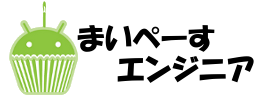


コメントを残す