前回はボタンのクリックイベントでダイアログを表示するように作りましたが、
今回は少しだけ変更し、テキストボックスに入力した値を表示するようにしたいと思います。
では、画面にテキストボックスを追加しましょう。
res/layout/mail.xml
<?xml version="1.0" encoding="utf-8"?>
<LinearLayout xmlns:android="http://schemas.android.com/apk/res/android"
android:orientation="vertical"
android:layout_width="fill_parent"
android:layout_height="fill_parent"
android:weightSum="1">
<TextView
android:layout_width="fill_parent"
android:layout_height="wrap_content"
android:textColor="#FF0000"
android:text="@string/hello"
/>
<Button
android:layout_width="match_parent"
android:id="@+id/button1"
android:text="ザ・ワールド"
android:layout_height="wrap_content"
/>
<!-- ▼ 追加 =========================== ▼ -->
<EditText
android:layout_width="match_parent"
android:id="@+id/editText1"
android:layout_height="wrap_content"
android:inputType="textMultiLine">
<requestFocus></requestFocus>
</EditText>
<!-- ▲ 追加 =========================== ▲ -->
</LinearLayout>
次は処理を追加しましょう。
src/android.helloworld/HelloworldActivity.Java
package android.helloworld;
import android.app.Activity;
import android.os.Bundle;
import android.view.View;
import android.widget.Button;
import android.app.AlertDialog;
//▼ 追加 =========================== ▼
import android.widget.EditText;
//▲ 追加 =========================== ▲
public class HelloworldActivity extends Activity {
/** Called when the activity is first created. */
@Override
public void onCreate(Bundle savedInstanceState) {
super.onCreate(savedInstanceState);
setContentView(R.layout.main);
// ボタンの設定
Button theWorldButton = (Button)findViewById(R.id.button1);
// ダイアログの生成
final AlertDialog.Builder alertDailog;
alertDailog = new AlertDialog.Builder(this);
alertDailog.setTitle("スタンド");
alertDailog.setMessage("時よ止まれ");
// ボタン押下時の処理
theWorldButton.setOnClickListener(new Button.OnClickListener() {
public void onClick(View v) {
// ▼ 追加 =========================== ▼
// テキストボックスの値を設定
EditText editText1=(EditText)findViewById(R.id.editText1);
// ダイアログのメッセージ設定
alertDailog.setMessage(editText1.getText().toString());
// ▲ 追加 =========================== ▲
// ダイアログの表示
alertDailog.show();
}
});
}
}
実行するとテキストボックスに入力した値がダイアログで表示されます。
ちょっとずつですが基本的な機能を使えるようになってきました。
次回からは目覚ましアプリを作っていこうと思います。
Post Footer automatically generated by Add Post Footer Plugin for wordpress.
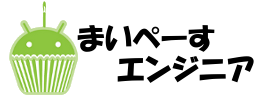

コメントを残す